Apple Maps has seen major improvements in recent years, but it has always lacked one key feature: the ability to use maps offline. Well, with the arrival of iOS 17, we will finally be able to download maps and use them offline.
In contrast, Google Maps and other apps have long made it possible to download maps for offline use. Now, thanks to iOS 17, users have the possibility to download a map of an entire region or city and store it on their devices, which will allow us to use it without having to connect to the Internet.
Everything you need to know about offline maps on iPhone
The offline maps function is very useful when traveling abroad and also when we are in our country, especially in areas where data coverage is not good, such as some rural and mountainous areas. So offline maps will ensure that you never get lost, even when you don’t have network access.
With iOS 17 and Apple Maps, you can now save an entire map area directly to your iPhone. As long as you stay within the boundaries of the downloaded area, you can get turn-by-turn directions without needing an Internet connection, whether you’re driving, walking, biking, or using public transportation. Plus, you’ll be able to explore and zoom the map in the Maps app without having to wait while the app loads data, which means navigation will be faster. In addition, offline maps include information about points of interest, such as places’ opening hours.
Another important feature to take into consideration is that Maps downloaded to your iPhone will also be available on your Apple Watch as long as your paired iPhone is nearby. However, the watch itself does not have the ability to download maps independently.
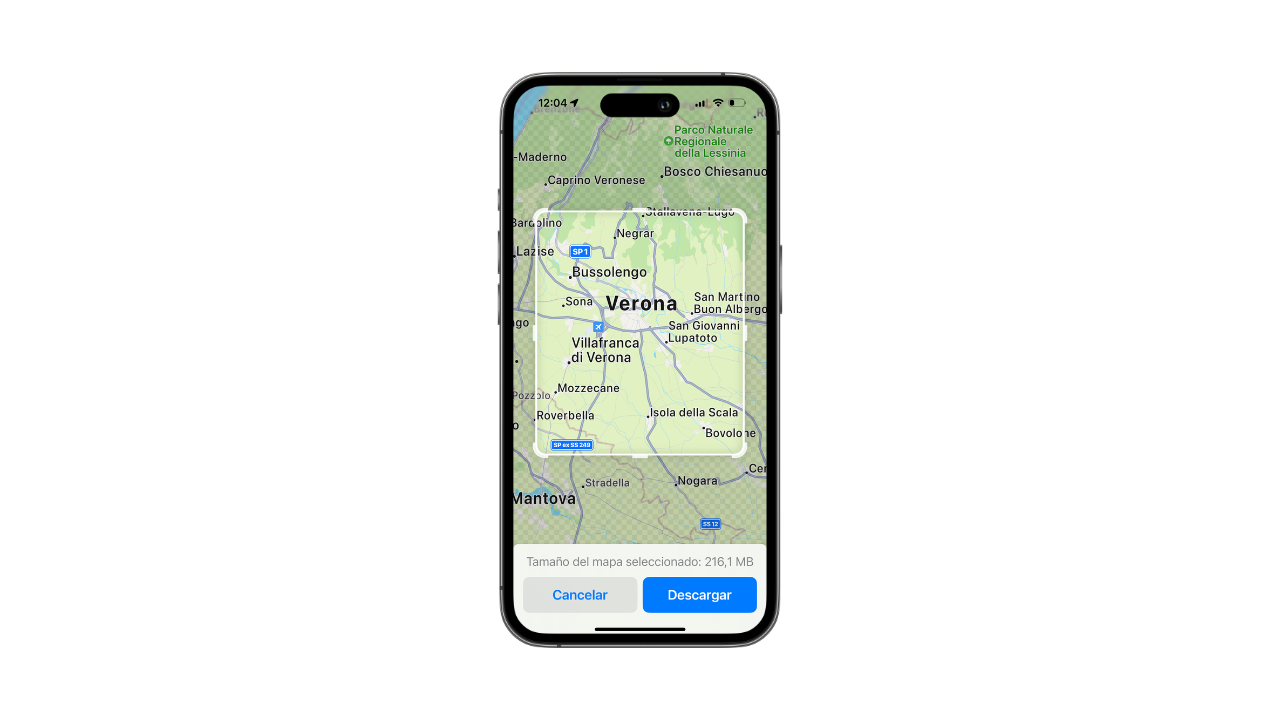
How to download an offline map in iOS 17?
Fortunately this is a simple process. Follow the steps below to achieve this:
- Open the Maps app on your iPhone.
- Click on your profile picture and select the new Offline Maps button.
- Choose “Download new map.”
- Find the region you want to download. iOS will automatically suggest your home region.
- In the preview, you can adjust the boundaries of the area and the app will show you how much storage space is needed to save the map.
- Confirm the download by clicking the “Download” button. The map will now appear in your downloads list.

It is important to keep in mind that andThe download size will increase with the size of the selected area on the map. Moreover, you also have the option to repeat the process and download multiple regions according to your needs. Every time your iPhone connects to the Internet, offline maps will be updated to the latest changes. So it will never be outdated. By default, downloads are only over Wi-Fi networks, although you can modify this setting to allow downloads over mobile data.

“Proud web fanatic. Subtly charming twitter geek. Reader. Internet trailblazer. Music buff.”

:quality(85)/cloudfront-us-east-1.images.arcpublishing.com/infobae/TEQF6EONZRFGLLLDIDD4L2O4EE.jpg)

:quality(75)/cloudfront-us-east-1.images.arcpublishing.com/elcomercio/XU32LRAEZFDDPNVHLFU3CKVBYY.jpg)


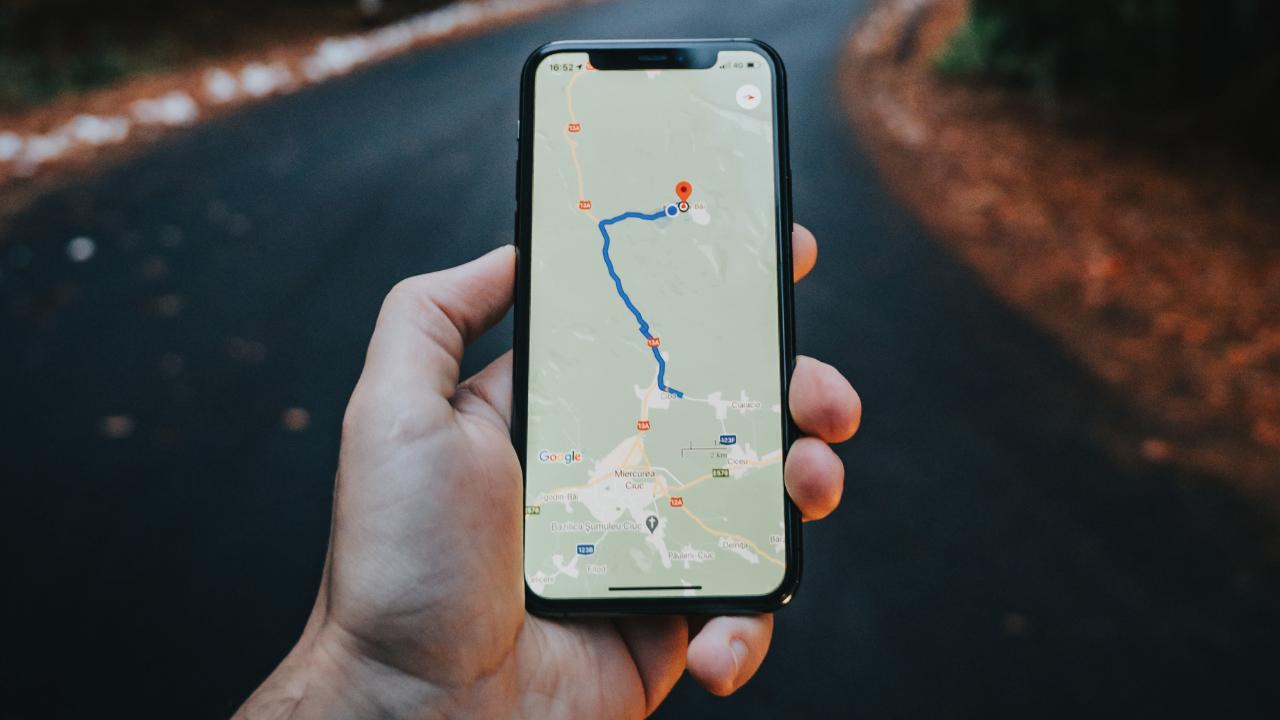
More Stories
How to create 3D videos with my iPhone, it will be very useful even for your business
NASA discovers an anomaly in the Earth’s magnetic field that could have serious consequences for humans
Can the Earth be divided into two parts?