Do you know how to use Namedrop? It’s very simple, and if you have questions, we’ll let you know now.

iOS 17 introduces many new features for users who own an iPhone. But apart from visual innovations and the strength they attract in various sectors such as gaming, There are somewhat hidden functions that have been very useful to all userslike the case of NameDrop on iPhone.
the next, We’ll show you how to use NameDropa function that gives you the possibility to share contacts quickly, easily and in a very modern way.
First, what is NameDrop?
Have you shared a contact with someone? Usually we saw 3 methods: saying it vocally (and of course, with a physical cardboard card), through mobile applications like WhatsApp or QR codes that gave novelty to the whole process.
We have stayed a little with the QR code, a process that has become relevant in recent years. NameDrop in particular is an alternative to this processBut without paying a single euro. This is an iPhone feature that allows you to exchange your contacts by bringing your iPhone closer to someone else’s device.
Practically what you will be doing is exchanging all your data with the other person’s contacts app. Do you see that you have a contact card? All this information will be sharedsuch as your photo, name, and even your email.
All this thanks to Airdroponly now includes the option to discover the phone of another person nearby, without having to save it or connect to the same network.
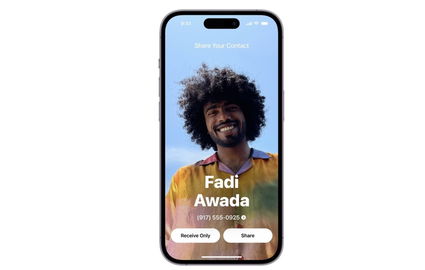
Namedrop will allow you to share your contact information in an easy and even magical way.
How do I use NameDrop?
Almost anyone with iOS 17 installed (no, you don’t need an iPhone 15). But it is ineffective at the moment This is to prevent you from sharing contacts with almost anyone. But using it is very easy and you only need to activate the function that we are showing you now:
- First, make sure AirDrop is enabled on your iPhone. To do this, go to Settings, then go to General and select AirDrop. Under this menu, make sure that the “Put devices closer together” option is active.
- Using this combination, zoom in on the top of both iPhones. Options will appear on your screens: “Share,” which allows you to mutually exchange contacts, or an option to receive the other iPhone’s contact without sharing your contacts.
But also You can use it from the Contacts app This is how Apple explains it on its website dedicated to NameDrop:
- You can use the People app to share your or someone else’s contact information with someone else using Messages, Mail, or other options.
- Open the Contacts app.
- Select the contact you want to share.
- Tap Share Contact, select the fields you want to include, then tap Done.
- Select a way to share the contact, and then click Send.
NameDrop It’s one of those functions that may be overshadowed by others in iOS 17But it should be noted that it is very useful, especially if you have many clients or co-workers who need your phone number.

“Proud web fanatic. Subtly charming twitter geek. Reader. Internet trailblazer. Music buff.”

:quality(85)/cloudfront-us-east-1.images.arcpublishing.com/infobae/TEQF6EONZRFGLLLDIDD4L2O4EE.jpg)

:quality(75)/cloudfront-us-east-1.images.arcpublishing.com/elcomercio/XU32LRAEZFDDPNVHLFU3CKVBYY.jpg)


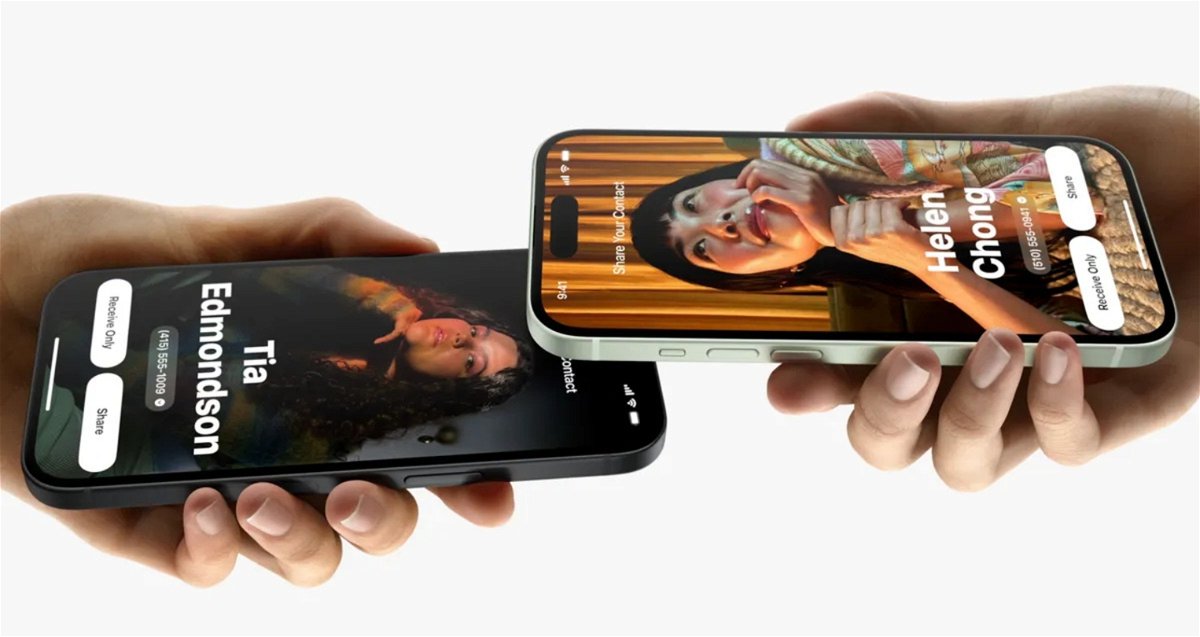
More Stories
How to create 3D videos with my iPhone, it will be very useful even for your business
NASA discovers an anomaly in the Earth’s magnetic field that could have serious consequences for humans
Can the Earth be divided into two parts?