The cell phone is currently a staple in our lives, so it is important to keep it safe and free from any virus. But if you notice that your Android device is behaving strangely, it is possible that someone outside has hacked it.
You will be interested in:
If your phone is slow, showing popups or freezing, it’s best to check if there are any malware, rogue apps, or other issues causing it on your device, even if you don’t see any signs of suspicious activity. But, to give you help with the process, here we tell you how to check if your Android device has been hacked.
Bad battery life
One of the best ways to know if your Android device has been hacked is to check the battery usage. If it’s getting hot for no reason, even when not charging, something might be running in the background while the screen is off.
However, some more sophisticated malware can still leave traces on your phone or tablet, so start by checking our battery usage list. If it is constantly low, you can search for an unknown app or something unusual by going to Settings > battery (or take care of battery and device)> Battery usage.
This doesn’t happen often, since Google has a full Google Play Security built into Android, but it’s still a good idea to check it out. In the picture, for example, the battery usage doesn’t show any questionable apps, but if you notice variety that consumes a good portion of your battery, it’s not a good thing.
In this scenario, you likely have a “keylogger” (a program that steals passwords) or a virus that is hiding its name to avoid being found. But as a rule, you should only look for something unusually cumbersome.
We all use our phones differently, but if you notice extreme battery drain, that’s cause for concern. In this case, you can restart your phone, force close suspicious programs and completely uninstall the app if possible.
Unusually high data usage
Most people have unlimited data plans, so they often don’t go to the “Data usage” menu in Settings. But if your Android device crashes and you want to check if it has been hacked, this is another easy way to check for problems.
If you have a virus, you may be sending your private data to a third party through an app that runs constantly and communicates with bad guys. But, to review what’s going on, go to Settings > links > data usage. On some devices, you may need to go to network settings, select your sim card, and then search Application data usage.
YouTube, Spotify, and other streaming services use a lot of data regularly. But if another app is using a lot, something is wrong. None of them should use 5GB in a given month, for example, so find any misplaced ones and uninstall them (after making sure they aren’t necessary for your device).
Installed PUAs
Another sign of malware or hacking is the random apps installed on your phone, i.e. the ones that you didn’t install manually. They can install software on your cell phone and send confidential information to a third party.
These apps may not consume a lot of battery power, but they can still corrupt and drain your data. If you find one, here’s what you need to do to get rid of it. go to the Settings > Applications > Application manager Scroll through the menu that appears on your phone. There, tap on the app you want to get rid of and select it uninstall.
Obviously, you should only uninstall tools that look suspicious, but you know they aren’t important. If you start uninstalling a few randomly, it could do more harm than good and break vital components of your phone.
There are many apps that are pre-installed by phone manufacturers or carriers and they are harmless. So make sure you are careful with what you delete.
Having pop-ups and strange ads

Pop-ups come in different shapes and sizes, at random times, and from all kinds of websites. We’ve learned how to deal with them, and most of the time, it’s nothing more than an ad that covers the content. However, they can sometimes cause problems, so pay attention to strange pop-ups or funny-looking ads, and never click on them.
Google has made several changes in recent years to prevent this kind of situation, especially in Google Chrome on Android, but something sinister may still appear from time to time. Usually, these ads will make your phone vibrate when pop-ups appear over and over, and sometimes your screen can flicker.
But when dealing with them do not touch the “Delete” button, it is better to close the entire browser and restart your smartphone instead. On the other hand, never enter personal information into an input field you’re not familiar with, especially credit card details or passwords.
Unexplained cell phone behavior
Another sign that your Android phone might be hacked is that it keeps crashing. In this case, it will begin to act sporadically: applications will open for no reason, and the system will be slow or constantly crash. Sometimes these problems come from a virus.
First, try the Google Play Protect Scanner which is built in App Store directly google apps. Open it and touch your personal picture at the top of the screen. then go to play to protect in the middle of the screen and tap analyze To start scanning your phone and apps.
Keep in mind that Play Protect is a very basic tool, so you can try a more powerful alternative like MalwareOne of the best apps to find out if the phone is being hacked. This will perform a quick scan and usually if it finds something strange it will be removed immediately.
There are many antivirus tools and Mobile Security apps on the Google Play Store, but we recommend sticking with trusted brands and names. Don’t just install the first option that appears, find the known brands you used on your computer like Avast, AVG or BitDefender.
On the other hand, if you have deleted the apps and run the antivirus and you still have problems, you can perform a factory data reset. However, remember that this process completely removes everything on your phone.
So you can backup your photos, text messages, videos and anything else you want to keep before wiping your Android device. To do this, go to Settings > Backup and Restore (or security, or system) > Repeat > Factory reset.
Only resort to this when all other avenues have been exhausted and your antivirus is not working, as this will erase everything. Your phone will turn on just like it did the first day you got it, so you’ll have to set everything up again.
Finally, to keep your phone safe, don’t forget to install the latest software updates, download apps from trusted sources, and disable the option Install from unknown sources In the Settings Use your fingerprint, eye scan, password, or PIN for lock screen security.
Publisher Recommendations

“Proud web fanatic. Subtly charming twitter geek. Reader. Internet trailblazer. Music buff.”

:quality(85)/cloudfront-us-east-1.images.arcpublishing.com/infobae/TEQF6EONZRFGLLLDIDD4L2O4EE.jpg)

:quality(75)/cloudfront-us-east-1.images.arcpublishing.com/elcomercio/XU32LRAEZFDDPNVHLFU3CKVBYY.jpg)







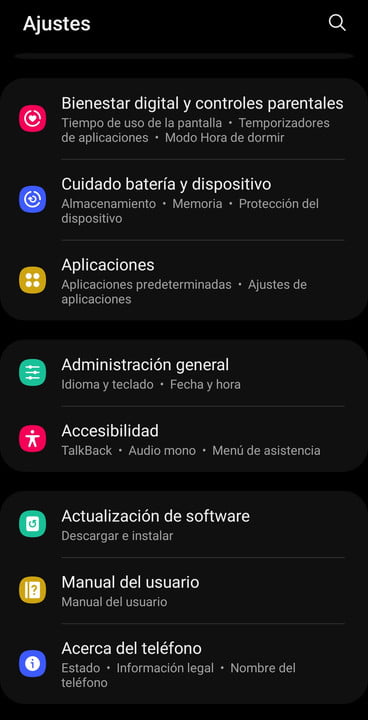

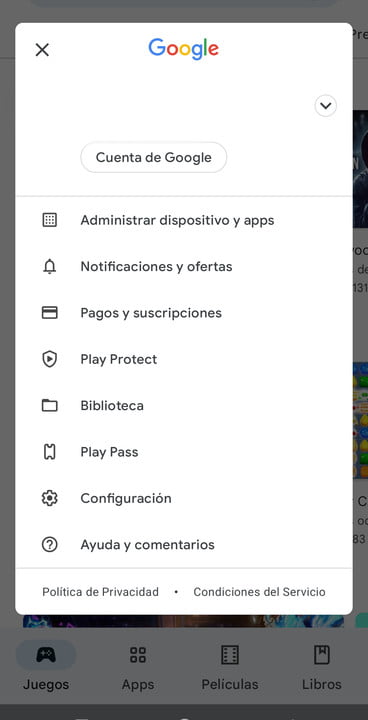

More Stories
How to create 3D videos with my iPhone, it will be very useful even for your business
NASA discovers an anomaly in the Earth’s magnetic field that could have serious consequences for humans
Can the Earth be divided into two parts?